Prohibited Characters: Do not use special characters when naming files and folders. The system will not allow you to create or rename folders or upload files that contain any of these special characters: # % & * : < > ? \ / { } ~ | [ ]
Upload File Size Limit: Upload file size limit is 157MB per file.
Drag and Drop Files Only: Only files, not folders, can be drag and dropped into the Upload Files window.
Downloading Files: A maximum of 20 files may be downloaded at one time.
Go to Documents in the left-side menu. Navigate to the folder you wish to upload to. In this example, we will upload a document to the ABC Corp folder. Double-click on the folder to open it.
Files can be uploaded three ways: drag and drop directly into the folder, right-click in the open folder, and via the Toolbar. In this example from the Documents Toolbar, click Upload Files button.
The Upload Files window appears. Drag and drop files directly into the window or choose Select Files.

If Select Files is chosen, browse for desired files and click Open.

File appears once uploaded.
Note: Do not use special characters when naming files and folders. The system will not allow you to create or rename folders or upload files that contain any of these special characters: # % & * : < > ? \ / { } ~ | [ ]
Create a Folder
Go to the Documents toolbar and click New Folder button.
Name the Folder, then press Enter.
_____
Next article → Receive Document Notifications